Humana Healthy Horizons of Virginia: Integration Setup Guide
Getting Started with EDI
Getting started with EDI integration can seem challenging, but this guide walks you through the key steps for working with both HHAeXchange and your third-party vendor to ensure your EVV data is successfully transmitted and compliant with Humana Healthy Horizons EVV and billing requirements in Virginia.
Where do I Start?
If you haven’t done so already, you’ll first need to request access to your HHAeXchange portal. This portal will be connected with Humana VA for billing, and you’ll integrate your existing EVV system with your HHAeXchange portal. Follow the steps below to complete the EDI setup process successfully.
Steps to Integrating in HHAeXchange (Flat File)
1. User Setup
You will want to Add any team members from your agency who need access to HHAeXchange.
2. Work with your EVV Vendor
Send your vendor the Virginia EDI Code Table along with the Homecare V5 Flat File Import Layout. These topics contain important information to ensure your vendor sends the correct data to HHAeXchange.
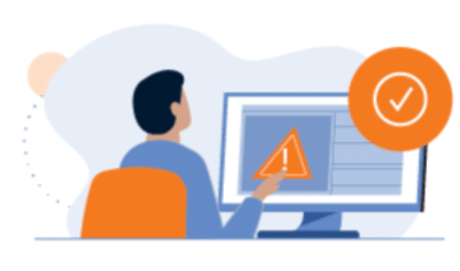
3. Open an EDI integration Ticket
Open a ticket to the HHAeXchange Support Team asking to set up your EDI integration. Select Data & Integration for the ticket Category and 3rd Party Vendor Integration New for the Sub Category. Make sure to include your 3rd Party Vendor name (not your Payor), your Tax ID, and your Agency Name. Check your email and respond to any questions and/or requests from the team.
4. Vendor Testing (if applicable)
Testing may be required, depending on your vendor. This action is completed on the Vendor's side. Please note that some vendors have already tested with us and will not require testing.
/Payroll-billing.png?width=460&name=Payroll-billing.png)
5. Create your SFTP
Create your SFTP account within HHAeXchange. For more information, see SFTP Setup.
6. Vendor to Send Data
Contact your Vendor to share credentials, clarify requirements and ensure readiness to begin sending visits to HHAeXchange.
7. Confirming Visit Data is being received
After your integration set up is complete, check the member calendar to confirm that visit data is being received and displayed correctly.
/Combatting-Loneliness-Illustration.png?width=460&name=Combatting-Loneliness-Illustration.png)
Additional Resources
- Getting Started with EDI Knowledge Base Topic
- Humana Healthy Horizons in Virginia Information Center (see EDI process Tab)
- Alternate EVV (EDI) Onboarding Replay| Deck
- EDI Post Integration Replay| Deck
